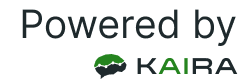It is possible that the synchronization of your banking institution is "failed". If this is the case, you can click on it. It is important to click on it ONCE to simplify the reconnection process. Depending on the banking institution and your security settings, you may be asked to answer a verification question or receive a code via text message.
It is also possible that the application will ask you if you have already received a notification from your bank to proceed with the resynchronization. In this case, it is important to go to the online application of your financial institution to validate the access and confirm any notification received. This will validate the connection. Once the access is validated, go back to the Kaira application and click on yes. Otherwise click on no.
It is also possible that you will not be asked for anything. If this is the case, wait. You will then receive a proposal on how your identity verification should be confirmed. Depending on the institution, this may be by text message, phone call, or a verification question that you have defined with your banking institution. Also depending on the institution, you may be asked to confirm the cell phone number with which your identity will be confirmed. These steps are very important because they validate the connection between Kaira and your institution!
Once the screen with the text field is displayed, you must enter the code received or the answer to the question. If the verification is done by phone call, follow the steps mentioned on the phone.
If you see multiple screens (because you clicked more than once on your banking institution with a failed status - AVOID), you must enter the code on the last screen (closing the other windows with the small cross in the upper right corner). If you enter the code on several consecutive screens, an error message will be displayed: wait for the synchronization of your banking institution to finish (this can take up to 24 hours due to the multiple error messages created).
If these operations do not work, report the problem with this institution and our support team will tell you what steps to take. To do so, click on the Edit button and then on the Report a problem button.